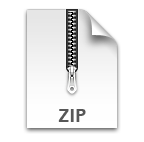Help
Q: What's new?
A:
BYTubeD disabled!
(Sep 27, 2013)
On using BYTubeD
- How do I invoke BYTubeD?
-
There are atleast 2 ways to invoke BYTubeD:
- Right click and then click on BYTubeD
- Click on the Tools -> BYTubeD menu item
- How do I select the videos to download?
- Either enter an appropriate selection filter in the Selection Filter field, or select the titles manually by holding Ctrl key while selecting the individual titles.
- How can I select all the videos for download?
-
There are at least two options:
- By pressing Ctrl+A
- By checking the "Select All" check box near the Start button.
- How does the selection filter work?
- The selection filter understands JavaScript regular expressions . If you are not familiar with JavaScript regular expressions, just enter some text and all the titles that have this text as a substring will be selected. In case you don't understand this substring business, the easiest option is to select the videos manually.
- I have selected the videos to be downloaded. Then what?
- Click "Start" or press ENTER.
- Ok! Then what happens?
- Depending on the value of the "What to do?" field, BYTubeD will either start generating video links or it will start enqueueing the requested videos into Firefox's Downloads window. Once the process of enqueueing/generating is completed, the Downloads window or the generated links window will popup. Now you can close the BYTubeD queueing status window, if it is still open.
- Can I use a download manager like DownThemAll to better manage my downloads?
- Yes! Starting from version 1.0.4, BYTubeD provides a way of using your favorite download managers to better manage downloads.
- How do I use my favorite download manager with BYTubeD?
- On the selection window (i.e., the first window that you see when you invoke BYTubeD), select "Generate Links" for "What to do?". Now when you say Start, BYTubeD will generate all the downloadable video links in a new window, where you can invoke your favorite download manager.
- Can I download subtitles using BYTubeD?
- Yes, starting from version 1.0.9, BYTubeD can be used to download subtitles, if they are available. Please explore "Additional Features -> Subtitles".
Keyboard Shortcuts
Details of Various Options
-
Video Format
- Supported formats: MP4, FLV, WebM and 3GP
- Default value of the field is "MP4"
- If a video is not available in the chosen format, then of the available formats, the highest quality video will be fetched subject to the constraints specified by the Quality field.
-
Quality
- Supported qualities: 240p, 360p, 480p, 720p HD, 1080p HD, Original
- Default value of the field is "720p HD"
- If a video is not available in the chosen quality, then it will be fetched in the next (available) highest quality.
-
What to do?
-
This filed can be either "Enqueue for Download" or "Generate Links"
-
Default value is "Generate Links"
- If you choose "Enqueue for Download", then BYTubeD will directly enqueue the download requests in to the default Downloads window of Firefox. This is a very basic option and not quite recommended.
-
If you choose "Generate Links", then BYTubeD will generate a list of
links to downloadable videos as an HTML page, where you can invoke a
download manager like DownThemAll. This option is much better, because
with this you will have lot more control over the downloads than
otherwise.
-
download_links_bytubed@cs213.cse.iitk.ac.in.htmlin the destination directory will contain the downloadable video links.
-
-
This filed can be either "Enqueue for Download" or "Generate Links"
-
Destination
- Tell BYTubeD which directory to download the videos or generate the download_links files into.
- By default, set to the default Downloads directory; can be changed manually or using the Browse button.
-
Selection Filter
- Use this field to specify which videos you want to select for download. This field understands JavaScript regular expressions.
-
Select All
- Check this if you want to select all videos for download.
Details of Additional Features
-
Miscellaneous
- Places to scan for YouTube links
- "All tabs of the current window"
- Check this option if you would like BYTubeD to scan all tabs of the current Firefox window, to grab YouTube links.
- Not checked by default.
- "Scan the current tab first"
- Applicable when "All tabs of the current window" is checked.
- If this option is checked, instead of scanning all tabs starting from the first tab, BYTubeD will scan the current tab first and then starts from the first tab, skipping the current tab; otherwise, the scanning will begin from the first tab.
- This option is useful when "Preserve Order" option is checked (see below).
- "System clipboard"
- This option enables scanning for YouTube links, any text content in the system clipboard.
- Not checked by default.
-
"Video format does not matter. Try to get the videos in requested
quality."
- This option allows prioritizing quality over file format.
- For example, to get highest quality videos irrespective of their file format, check this option and set the Quality field to "Original".
-
"Preserve order (prepends the file name with the serial number)."
- This option can be set to true when you want to make sure that the videos are seen in the destination folder in the same order as they appear on the page you invoked BYTubeD.
- Ex: If you want to download all videos from a playlist like this one, where there is a logical sequence in the videos but that sequence is not captured in the video titles by means of some kind of serial number, the Preserve Order option adds a serial number to the file names when you download them so that the logical sequence is preserved.
-
"Silently prefetch downloadable video URLs (makes the next step faster)."
- While you decide on which videos to download and select them, BYTubeD will silently start building the downloadable video URLs, so that when you say Start, you will not have to wait too long to see the Downloads window or the generated_links window.
- Checked by default.
-
"Show Max Resolution", "Show Max Quality" and "Show Clip Length"
- To show maximum resolution, maximum quality and the clip length of each video along with S.No and Title in Selection Window.
- These options require silent prefetching enabled.
- Clip length is shown by default
- Places to scan for YouTube links
-
Subtitles
-
This tab has options to allow downloading subtitles in a chosen language. Upto 4 languages can be
chosen. BYTubeD tries to fetch subtitles in each language in the chosen order. Subtitles are fetched
in the first available of the chosen languages.
- "If subtitles are not available in the primary language, try the following languages in the given order."
- This option is by default off.
- "If subtitles are not available in the requested dialect, try other dialects of the same language."
- Check this option if you don't mind seeing subtitles in a different dialect.
- For example, if you choose to download subtitles in Chinese Traditional, and if they are not available in Chinese Traditional but available in Chinese Simplified, then if this option is checked, subtitles will be fetched in Chinese Simplified even if you have have not chosen Chinese Simplified.
- Checked by default
- Destination directory for subtitles
- This is where the subtitles will be stored on your system.
- By default, same as the destination directory for videos/links.
- "Fetch subtitles" is not checked, by default. You need to check this to download subtitles.
-
This tab has options to allow downloading subtitles in a chosen language. Upto 4 languages can be
chosen. BYTubeD tries to fetch subtitles in each language in the chosen order. Subtitles are fetched
in the first available of the chosen languages.
Details of Preferences
-
User Interaction
-
"Popup the Downloads window after enqueueing all the videos, if 'What to
do?' = 'Enqueue for Download'."
- Checked by default; can be unchecked if you are using something like download statusbar and do not want to see the default Downloads window popup after the process of enqueueing.
-
"Close the queueing status window after processing all the requests unless
there are some errors."
- Checked by default
-
"Suppress error messages. I don't want to see frequent error report
requests."
- Can be checked if you don't want to see error report requests popping up when there are problems.
-
"Popup the Downloads window after enqueueing all the videos, if 'What to
do?' = 'Enqueue for Download'."
-
Generate Links
-
"When 'What to do?' = 'Generate Links' ..."
-
"Generate an HTML file containing YouTube watch links for ..."
-
"Failed requests"
-
If checked,
watch_links_bytubed@cs213.cse.iitk.ac.in.htmlwill contain YouTube page links to failed requests along with reasons for failure. - Checked by default
-
If checked,
-
"Successful requests"
-
If checked,
watch_links_bytubed@cs213.cse.iitk.ac.in.htmlwill contain YouTube page links to successful requests. - Not checked by default
-
If checked,
-
"Failed requests"
-
"Generate text files containing YouTube watch links for ..."
-
"Failed requests"
-
Not checked by default; if checked, YouTube page links of the failed
requests will be saved in
bad_links_bytubed@cs213.cse.iitk.ac.in.txt.
-
Not checked by default; if checked, YouTube page links of the failed
requests will be saved in
-
"Successful requests"
-
Not checked by default; if checked, YouTube page links of the successful
requests will be saved in
good_links_bytubed@cs213.cse.iitk.ac.in.txt.
-
Not checked by default; if checked, YouTube page links of the successful
requests will be saved in
-
"Failed requests"
-
-
Applicable when the 'What to do?' field is set to 'Generate Links'.
-
-
Window Management
-
"Try to resize the window to fit content."
- Checked by default; but may not succeed always.
-
"Try to center the window after resizing."
- Checked by default; but may not succeed always.
-
"Maintain aspect ratio while resizing the window."
- If checked, size of the BYTubeD window will always be proportional to the aspect ratio of the screen resolution.
- Not checked by default
-
"Try to resize the window to fit content."
Miscellaneous
- What does MP4 > FLV mean?
- (By the way, if you are seeing "MP4 > FLV" on your BYTubeD window, you are using an older version. Please get the new version.) Any way, MP4 > FLV means that you would like to download the videos in MP4 format if they are available in MP4 format. If they are not available in MP4 format, then BYTubeD will try to fetch them in FLV format.
- I don't want to see too many error report requests. Can I suppress them?
- Yes. Go to Preferences -> User Interaction; and check the "Suppress error messages..." checkbox.
- I am not able to download certain videos with BYTubeD. It says "Embedding disabled by request. Watch on YouTube". What should I do?
- Please get the latest version. With the latest version you can download almost any YouTube video.
- I have some queries/comments/suggestions!
- Please post them as comments below or send a mail to bytubed (at) gmail (dot) com.